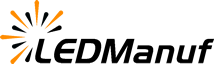When using multiple led displays side by side—whether in a showroom, concert stage, or control room—synchronizing them is critical to achieving a seamless viewing experience. If the screens are out of sync, even slightly, it creates distracting image tearing or delays that can ruin the visual impact.

Here’s a step-by-step breakdown of how to set up multi-screen synchronization for your led displays:
1. Use the Same LED Controller or Synchronized Units
To begin, ensure all screens are controlled by the same LED controller, or use multiple controllers that support synchronization. Some high-end controllers have synchronization ports or can be linked via Ethernet or optical fiber.
2. Connect with Sync Cables or Network Switch
Connect the LED controllers using sync cables or a managed network switch. Make sure to connect each unit in the correct sequence and set a primary controller (master) and others as secondary (slaves).
3. Match Display Settings Across Screens
All screens must have matching resolution, refresh rates, color profiles, and scan modes. Mismatched settings often lead to flickering or delay on one or more panels.
4. Use Genlock or Frame Sync (If Available)
If your system supports genlock (generator locking), enable it. This locks all displays to the same timing signal, which is essential in broadcasting environments or high-precision LED video walls.
5. Test With a Moving Video Pattern
Once connected, test the setup with a fast-moving video—like a scrolling banner or fast animation. Watch carefully for any tearing, lag, or frame skipping. If needed, fine-tune the signal delay settings in the software.
6. Software Configuration
Many LED control systems come with software that allows you to assign and sync screen coordinates, manage multiple screen layouts, and apply global settings. Be sure to save your configuration once all screens are aligned.
7. Maintain Consistent Signal Source
Use a single signal source (such as a media server or player) to feed all screens. Splitting one HDMI or SDI output into multiple synced inputs can help avoid inconsistencies between screens.